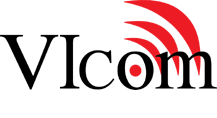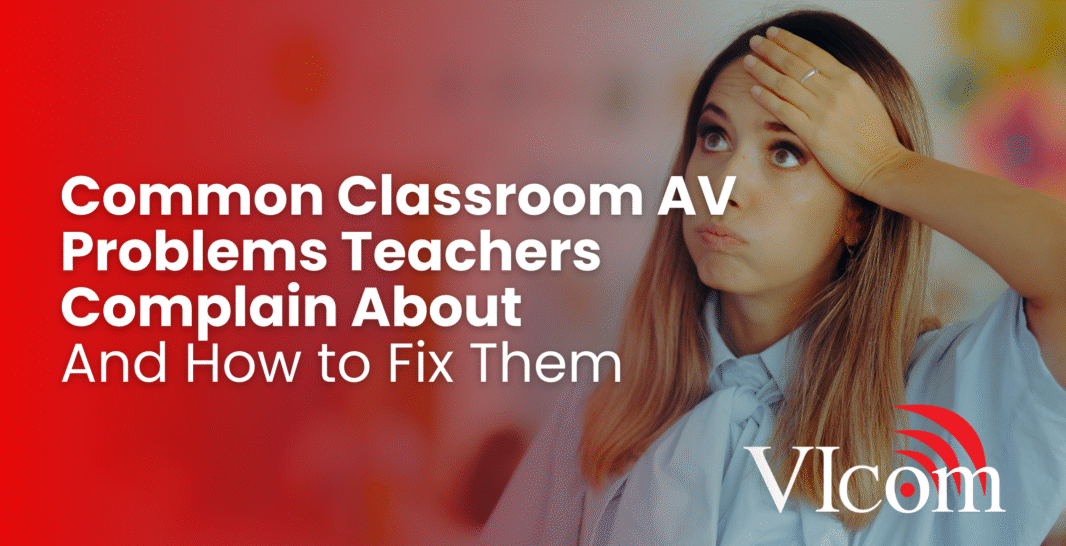The bell is about to ring. Your lesson is perfectly planned, the students are settling in, and you walk to the lectern to start the presentation. You plug in your laptop, and… nothing. Just a blank screen and the low hum of a projector that refuses to cooperate.
Every teacher knows this feeling. It’s a mix of anxiety, frustration, and the dawning realization that the next ten minutes of precious class time will be spent wrestling with technology instead of teaching. Your students, sensing a break, start to chatter. The momentum you worked to build is gone.
This isn’t just an inconvenience; it’s a fundamental barrier to modern education. When classroom AV fails, it erodes teacher confidence, disrupts learning, and turns a valuable educational tool into a source of daily stress.
Let’s be brutally honest: this is an institutional failure, not a personal one. Teachers are hired to educate, not to be part-time IT technicians. If the technology in a classroom is a constant source of problems, the problem lies with the system, not the user.
As employee-owners, we have a stake in getting this right. We believe that technology should be seamless, reliable, and so easy to use that it becomes invisible. This article is for the IT directors, facilities managers, and deans who hear these complaints and are looking for real, sustainable solutions. We’ll break down the most common classroom AV problems teachers complain about and provide a clear, no-nonsense path to fixing them for good.
The Core Frustrations: A Quick List of Common Classroom AV Problems
Before we dive deep, let’s get straight to the point. Most teacher complaints boil down to a handful of recurring issues. If you’re a decision-maker, these are the pain points you need to solve.
- The Black Screen of Dread: The projector or display won’t show the computer’s screen.
- The Sound of Silence: Audio isn’t working—either the teacher’s mic is dead or sound from a video won’t play through the room’s speakers.
- The Cockpit Conundrum: The control system is a confusing mess of buttons, remotes, and complex touch panels.
- The Phantom Menace: The system is unreliable and inconsistent—it worked yesterday, but not today.
- The Adapter Nightmare: Teachers can’t easily connect their personal laptops or tablets.
Problem #1: The Black Screen of Dread (“My display isn’t working!”)
This is, without a doubt, the most frequent and frustrating classroom AV problem. A teacher is ready to present, but the screen remains stubbornly blank. The class waits.
Teacher’s Perspective: “I plug in the HDMI cable just like always, but my desktop never shows up on the big screen. I try unplugging it and plugging it back in. Sometimes that works, sometimes it doesn’t. I don’t know what else to do.”
Common Root Causes
- Faulty Connections: The number one culprit is the physical connection. Cables get bent, pins get broken, and wall plate ports wear out from constant plugging and unplugging. Cheap, consumer-grade cables are especially prone to failure.
- Input Selection: The display is on the wrong input (e.g., HDMI 2 instead of HDMI 1). Most teachers don’t know how, or don’t feel comfortable, navigating the display’s source menu with a separate remote.
- Handshake/Resolution Issues: The computer and the display fail to “handshake” and agree on a compatible resolution. This is common when connecting a newer laptop to an older projector.
- Wireless Casting Glitches: Wireless systems like AirPlay or Miracast can be unreliable, especially on congested Wi-Fi networks or when software isn’t kept up to date on both the user’s device and the receiver.
Solutions: From Quick Fixes to Long-Term Cures
Immediate Triage (For Teachers & In-Room Support)
- Check the Physical Link: Ensure the cable is firmly connected at both ends—the laptop and the wall plate/projector.
- The “Windows + P” Trick: On a Windows laptop, pressing the Windows Key + P brings up the project menu. Make sure it’s set to “Duplicate” or “Extend,” not “PC screen only.”
- Power Cycle: The oldest trick in the IT book for a reason. Turn the projector or display off, wait 10 seconds, and turn it back on.
Systemic Solutions (For IT & Facilities Leaders)
- Invest in Commercial-Grade Hardware: Use high-quality, certified cables and connectors rated for thousands of plug/unplug cycles. Secure cables with strain relief to prevent damage.
- Automate Input Switching: A properly designed control system should automatically detect a new device being plugged in and switch the display to the correct input. The teacher should only have to plug in one cable.
- Standardize Connections: Reduce complexity. Choose one or two standard connection types (e.g., HDMI and USB-C) and make them available in every room.
- Deploy Robust Wireless Presentation: If you offer a wireless option, don’t skimp. Enterprise-grade wireless presentation systems (like Barco ClickShare or Crestron AirMedia) are more reliable and manageable than consumer-level devices.
Problem #2: The Sound of Silence (“No one can hear me!”)
Second only to video issues are audio failures. This is especially critical in large lecture halls or in hybrid classrooms where remote students depend entirely on clear audio.
Teacher’s Perspective: “I turn on my wireless mic, but the light is red. Or it’s green, but my voice isn’t coming through the speakers. Or I try to play a YouTube video, and the sound comes out of my tiny laptop speakers instead of the big room speakers.”
Common Root Causes
- Dead Batteries: The simplest and most common issue with wireless microphones.
- Mute Is On: Audio can be muted in multiple places: a physical mute button on the mic, a mute function on the control panel, a software mute in Zoom/Teams, or the computer’s own volume settings.
- Wrong Audio Device Selected: The computer is trying to send audio to its internal speakers instead of the classroom’s AV system (the USB Codec or HDMI output).
Solutions: From Quick Fixes to Long-Term Cures
Immediate Triage (For Teachers & In-Room Support)
- The Mute Checklist: Check every possible mute button. It’s often the one you forget.
- Check the Source: In your computer’s sound settings (or within the Zoom/Teams audio settings), make sure the output device is set to the room system, which often appears as Extron, Crestron, HDMI, or USB Audio Device.
- Check Mic Power: Look for a power indicator light. If there isn’t one, the batteries are the likely culprit.
Systemic Solutions (For IT & Facilities Leaders)
- Install Rechargeable Mic Systems: Eliminate the battery issue entirely. Wireless microphone systems with docking stations ensure that the mics are charged and ready at the start of every day.
- Simplify Controls: A well-designed system should have one, and only one, master volume control for the room. All computer audio should route through it automatically.
- Use a DSP: A Digital Signal Processor (DSP) is the unsung hero of good classroom audio. It’s a dedicated piece of hardware that can automatically mix audio from multiple sources (mic, laptop, video conferencing), cancel echoes, and ensure audio is always routed to the right place. It makes the system “just work.”
Problem #3: The Cockpit Conundrum (“This is too complicated!”)
Nothing intimidates a non-technical user more than a control panel that looks like an airplane cockpit or a coffee table littered with multiple remotes.
Teacher’s Perspective: “There are three remotes and a panel on the wall with twenty tiny buttons. I’m afraid to touch anything because I might mess up the settings for the next person. There’s a laminated guide, but it’s just as confusing.”
Common Root Causes
- Designed by Engineers, for Engineers: The system was designed with a focus on technical capability, not user experience.
- Lack of Standardization: Every classroom has a slightly different setup, forcing teachers to re-learn the technology in every room they use.
- “Feature Creep”: The system was designed to do everything possible, when all the teacher really needs are a few simple functions.
Solutions: From Quick Fixes to Long-Term Cures
Immediate Triage (For Teachers & In-Room Support)
- A simple, visual Quick Start Guide (QSG) focusing on the 3 most common tasks can be a temporary lifeline. But let’s be clear: if a QSG is necessary, the design has already failed.
Systemic Solutions (For IT & Facilities Leaders)
- Standardize the User Interface (UI): This is the single most impactful improvement you can make. Every classroom should have the exact same control interface, whether it’s a simple button panel or a touch screen. The UI should have large, clearly labeled, task-oriented buttons:
-
Start Class (Turns on projector, lowers screen)
-
Share Laptop (Selects the wired input)
-
Share Wirelessly (Provides instructions for wireless)
-
Volume Up / Down
-
End Class (Turns everything off)
-
- Involve Teachers in the Design Process: Before you roll out a new system to 100 rooms, build one pilot room. Invite teachers to use it and give brutally honest feedback. What’s confusing? What’s missing?
- Partner with a User-Centric Integrator: Choose a partner who asks about your teachers and their workflow before they ever talk about equipment. A good integrator designs for people, not for a spec sheet.
Choosing the Right Fix: Two Competing Philosophies
When solving these problems, institutions often face a choice between two core strategies. There is no single right answer, but understanding the trade-offs is critical.
| Feature | Standardized & Simplified Rooms | Custom & Feature-Rich Rooms |
|---|---|---|
| Core Goal | Reliability, ease of use, and scalability. 80% of rooms are identical. | Maximum functionality for specialized use cases (e.g., broadcast studios, active learning labs). |
| Pros | – Extremely easy for teachers to use; no re-learning. <br>- Massively simplifies support and maintenance. <br>- Lower Total Cost of Ownership (TCO) at scale. <br>- Faster to deploy. | – Perfectly tailored to the specific pedagogical need. <br>- Enables advanced teaching methods. <br>- Can serve as a showcase space. |
| Cons | – May not meet the needs of advanced courses. <br>- Less flexibility for power users. <br>- Can feel “one-size-fits-none” if the standard isn’t well-designed. | – Much higher cost per room. <br>- Requires significant, dedicated user training. <br>- Creates support complexity; every room is a unique puzzle. |
| Best For… | General-purpose classrooms, lecture halls, and meeting spaces. The vast majority of rooms on a campus. | Broadcast studios, distance learning control rooms, medical simulation labs, performing arts venues. |
Our Recommendation: For most institutions, the most effective strategy is to standardize 80-90% of your classrooms on a single, simple, ultra-reliable design. This solves the vast majority of teacher complaints and frees up your support resources to focus on the 10-20% of specialized spaces that genuinely require custom, complex solutions.
How to Stop Fighting Fires: A Proactive Plan for Leaders
Reactive support—running from room to room fixing problems—is a losing battle. A strategic, proactive approach is the only way to build a classroom technology ecosystem that teachers can trust.
Your Action Plan:
- Talk to Your Users: Conduct formal (or informal) surveys and focus groups with teachers. Ask them: “What is the single most frustrating thing about the technology in your room?” and “If you could wave a magic wand, what would it do?”
- Audit Your Help Desk Tickets: Analyze your IT support logs for the past year. What are the top 3-5 AV-related complaints? The data will show you exactly where to invest your resources for the biggest impact.
- Design for Day One… and Day 1000: When designing a system, ask: “Could a substitute teacher who has never been in this room before walk in and start class in 60 seconds?” If the answer is no, go back to the drawing board.
- Invest in Remote Management: Modern AV control systems (from manufacturers like Crestron, Extron, and QSC) can be networked. This allows your IT team to remotely see the status of every room, diagnose problems, power-cycle equipment, and even deploy updates from a central dashboard, drastically reducing downtime.
- Budget for the Lifecycle, Not Just the Project: A successful AV system’s cost is more than just the initial hardware. A proper budget includes funds for user training, a multi-year support and maintenance plan, and a planned refresh cycle every 5-7 years.
The Bottom Line: Technology Should Empower Teachers, Not Burden Them
Every minute a teacher spends troubleshooting technology is a minute of lost learning for students. The chronic, low-grade frustration caused by unreliable AV creates a culture of avoidance, where teachers stop trying to use the very tools meant to enrich their lessons.
Fixing these classroom AV problems isn’t about buying fancier projectors or more expensive speakers. It’s about a fundamental shift in philosophy: from a focus on features to a focus on user experience. It’s about building systems that are so simple and reliable, they become an invisible and trusted partner in the educational mission.